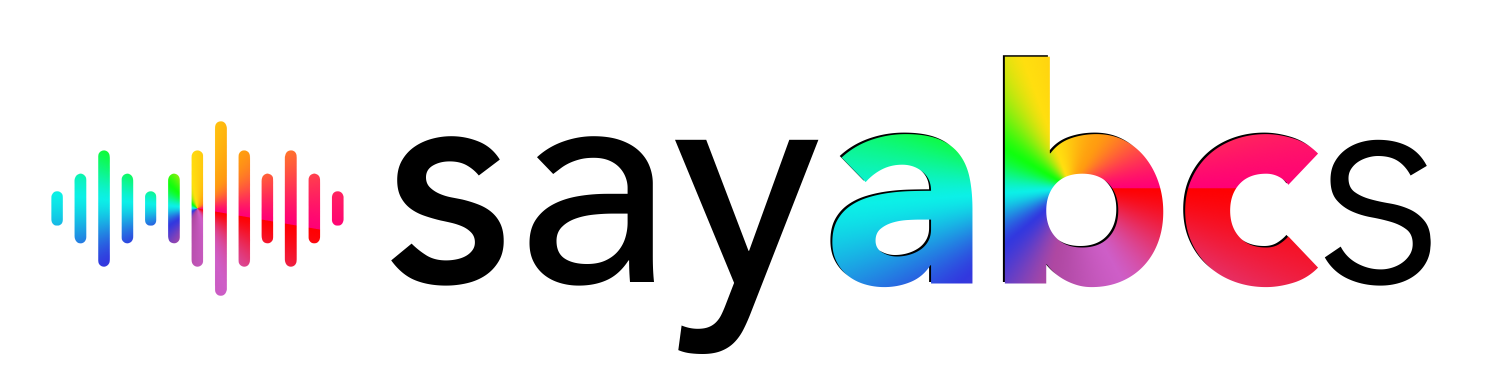The Say ABCs App are 100% free and you can download them and you and your child(ren) can start using them within seconds. Giving children gold, rewards stars is really the main thing we want to cover here...
Note: Reviewing + Tracking activity and progress with automatic screenshots and automatic rewarding of stars for various tasks is coming very soon.
Say ABCs is primarily an iOS based platform that works on all iPhones and iPads, but we’ve also created an awesome companion App on Google Play (for Android), which features just the rewards part only. That way parents can optionally purchase cheap Android Tablets to place in their kids’ rooms, etc. to give their kid(s) a subtle, but constant reminder of whatever tasks (and things) you’ve laid out for them to be able to earn gold, rewards stars! Here we go...
Say ABCs Mobile App for iPhones + iPads
(iOS - available on the App Store)
Note: Click on the lock icon at the top right of the home screen to access all the
Parent/Guardian Settings.
These steps are in order of how the bluish buttons appear on the home page.
1. Learning Basic Colors with voice-activation
-- Just starting speaking/saying colors on the home screen
2. Learning to write their name or other words (they can even draw on the entire screen!)
-- Click the pencil/pen/drawing icon and you should see "ChildName" (in gray).
-- Add your child’s name or another word by clicking the light blue "Edit" button at the top.
-- Your child can trace the letters with their finger or almost any tablet-pencil.
Apple’s iPad Stylus Pen of course works, but you can also purchase almost any cheap $10-12 Stylus Pen off of Amazon. Here’s one we recommend (and have used before) that’s currently just $8.47:
 https://www.amazon.com/dp/B0CGJHDVNN/ref=nosim?tag=sayabcs-20
https://www.amazon.com/dp/B0CGJHDVNN/ref=nosim?tag=sayabcs-20
Note: We buy and test a lot of tablets, styluses, etc. so the above link contains our Amazon Affiliate code to try to re-coup some of our experimenting costs!
-- Add your child’s name or another word by clicking the light blue "Edit" button at the top.
-- Your child can trace the letters with their finger or almost any tablet-pencil.
Apple’s iPad Stylus Pen of course works, but you can also purchase almost any cheap $10-12 Stylus Pen off of Amazon. Here’s one we recommend (and have used before) that’s currently just $8.47:
 https://www.amazon.com/dp/B0CGJHDVNN/ref=nosim?tag=sayabcs-20
https://www.amazon.com/dp/B0CGJHDVNN/ref=nosim?tag=sayabcs-20
Note: We buy and test a lot of tablets, styluses, etc. so the above link contains our Amazon Affiliate code to try to re-coup some of our experimenting costs!
Additional Features via icons on the right side of the screen:
- Camera Icon - snapshot/screenshot feature (coming soon)
- Disk Icon - save your drawing/written name (you can even name it, or not name and it’ll still save)
- Cloud icon - view and open your previously saved drawings/writings
- Pen/Pencil drawing icon - start drawing again (if you’ve pressed the eraser icon)
- Eraser icon - erases any part you touch your finger or pencil to
- Trash icon - deletes your drawing/writing
- Camera Icon - snapshot/screenshot feature (coming soon)
- Disk Icon - save your drawing/written name (you can even name it, or not name and it’ll still save)
- Cloud icon - view and open your previously saved drawings/writings
- Pen/Pencil drawing icon - start drawing again (if you’ve pressed the eraser icon)
- Eraser icon - erases any part you touch your finger or pencil to
- Trash icon - deletes your drawing/writing
3. - Learning + Memorizing Mommy, Daddy (or Guardian’s) Phone Number
-- Click on the lock icon > click "A child/device" or the settings icon at the top right
(then you’ll see input fields towards the middle of the page)
Note: Once a child has learned a phone number or home address, you can change it to save another phone number or address you’d like them to learn too - like grandma’s, etc.
Note: Once a child has learned a phone number or home address, you can change it to save another phone number or address you’d like them to learn too - like grandma’s, etc.
4. - Learning + Memorizing Your Home Address
-- Click on the lock icon > click "A child/device" or the settings icon at the top right
(then you’ll see input fields towards the middle of the page)
Note: Once a child has learned a phone number or home address, you can change it to save another phone number or address you’d like them to learn too - like grandma’s, etc.
Note: Once a child has learned a phone number or home address, you can change it to save another phone number or address you’d like them to learn too - like grandma’s, etc.
5. - Learning the ABCs (ie. alphabet)
-- Click of Say "ABCs", then simply start with A. Once they say the correct letter
the next letter will appear.
Note: We are finishing up the main version of this where it’ll play/say how the letter is pronounced to them first, then they can say it.
Note: We are finishing up the main version of this where it’ll play/say how the letter is pronounced to them first, then they can say it.
Say ABCs Rewards Mobile App for Android
Phones + Tablets (available on Google Play)
Note: The Say ABCs Rewards App is a sleek, simple, companion app, which features only
the Rewards (ie. Gold Stars) feature. It’s meant to allow Parents/Guardians
to purchase cheap, smaller, Android tablets that they can put in their child(ren)’s
room, etc. as a subtle, but constant reminder of how many gold stars they have (ie. based
on the tasks you set and their behavior and progress completing such tasks).
1. Click on the lock icon at the top right, which accesses Parent Settings.
-- You’ll then be able to optionally set a 4-digit PIN Code, as well as save
your Email and Phone Number - which we recommend because it’ll help back
up the rewards info on the device/tablet/phone. Click "Register" and it should
automatically redirect you to the home screen and animate the Total Gold Stars
to 10 - which lets you know everything is working correctly!
2. Set a name for your child, which will display on the home screen
-- You or your child can even set a different color for their name on the home
screen by clicking the color wheel icon - located near the bottom.
3. Set some Tasks and Rewards.
-- Most children that start our using Say ABCs and the Rewards won’t be
reading yet, but we’ve created some easy-to-access icons where they
can start to at least identify the "number" of stars and visually what each
task or reward might be/say (with your help of course).
4. Rewarding your child(ren) with Gold Stars in real-time!
-- See the Setting Up Gold Stars + Rewards section below...
Setting Up Gold Stars + Rewards
-- If you’re one of those people who likes a challenge, then you can opt
to keep your child’s stars up to date manually (every time they earn new
stars) by logging in (with PIN Code) to whatever device they use and updating
the Stars Override field with the new, desired total.
Or, you can sync your phone (or tablet, iOS or Android - it’ll work with everything) to your child’s device (that has the Say ABCs Rewards App) and you’ll be able to update the stars instantly, in real-time from anywhere in the world (with a cellular or internet connect, that is).
Basically, what you do is - download any Say ABCs App (iOS/Apple or Android) on your phone (or tablet) then go to the Parent Settings and look for Manage Child Profiles. Then, you click "Edit" to use one of the profiles for your child.
You then manually type in your child’s name (and optionally device), like Johnny’s Tablet.
Then click the scan icon to scan the QR Code on your child’s device, which should auto-populate the Device ID input text field with their Device ID. If and when it does, click Save and you’re done!
You should now be able to Send Stars to your child’s device in real-time. Enter a number of stars to give and try it out by clicking the Send Stars button! (Note: make sure their device is on the home screen, so you actually see the stars animating and counting up in real-time).
Or, you can sync your phone (or tablet, iOS or Android - it’ll work with everything) to your child’s device (that has the Say ABCs Rewards App) and you’ll be able to update the stars instantly, in real-time from anywhere in the world (with a cellular or internet connect, that is).
Basically, what you do is - download any Say ABCs App (iOS/Apple or Android) on your phone (or tablet) then go to the Parent Settings and look for Manage Child Profiles. Then, you click "Edit" to use one of the profiles for your child.
You then manually type in your child’s name (and optionally device), like Johnny’s Tablet.
Then click the scan icon to scan the QR Code on your child’s device, which should auto-populate the Device ID input text field with their Device ID. If and when it does, click Save and you’re done!
You should now be able to Send Stars to your child’s device in real-time. Enter a number of stars to give and try it out by clicking the Send Stars button! (Note: make sure their device is on the home screen, so you actually see the stars animating and counting up in real-time).
Reviewing + Tracking Activity + Progress (Coming Soon)
Creating Learning Collections (ie. Lessons, Exercises & more)
Creating Learning Collections (ie. Lessons, Exercises & more)
RECOMMENDED ITEMS
We’ve actually purchased these ourselves.
10 inch Android Tablet from Amazon
 https://www.amazon.com/dp/B0CRL1KBV2/ref=nosim?tag=sayabcs-20
https://www.amazon.com/dp/B0CRL1KBV2/ref=nosim?tag=sayabcs-20
Sleek Tablet Stand from Amazon
 https://www.amazon.com/dp/B01IJ5A0PC/ref=nosim?tag=sayabcs-20
https://www.amazon.com/dp/B01IJ5A0PC/ref=nosim?tag=sayabcs-20
We’ve actually purchased these ourselves.
10 inch Android Tablet from Amazon
 https://www.amazon.com/dp/B0CRL1KBV2/ref=nosim?tag=sayabcs-20
https://www.amazon.com/dp/B0CRL1KBV2/ref=nosim?tag=sayabcs-20
Sleek Tablet Stand from Amazon
 https://www.amazon.com/dp/B01IJ5A0PC/ref=nosim?tag=sayabcs-20
https://www.amazon.com/dp/B01IJ5A0PC/ref=nosim?tag=sayabcs-20